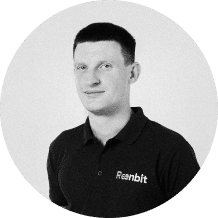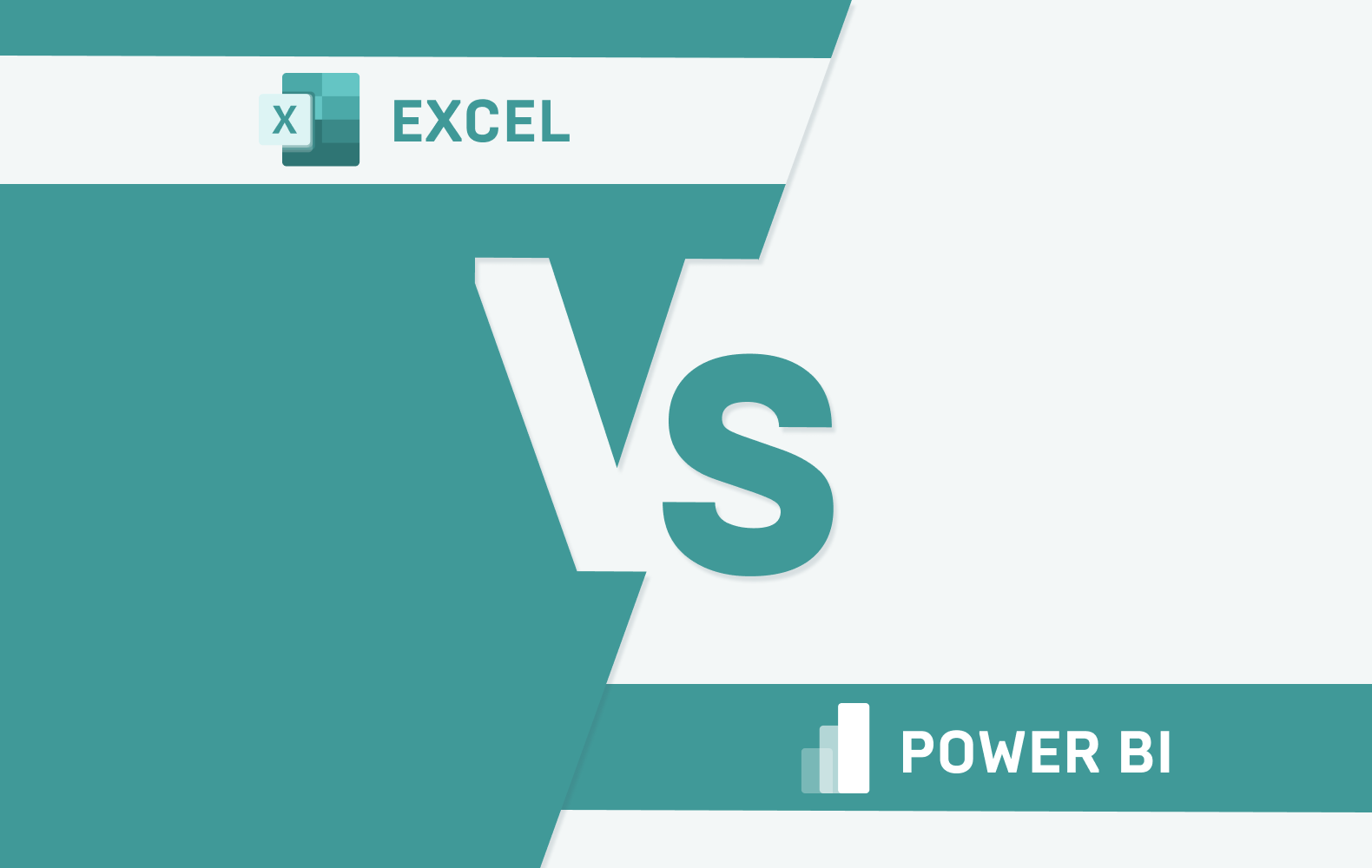Power BI vs Excel: Why Are Businesses Switching
With over 1.5 billion users, Excel is the undisputed king of spreadsheets. But when it comes to data-driven decision-making, is it still enough?
Many businesses are switching to Power BI—and for good reason. While Excel is fantastic for calculations, reports, and structured analysis, Power BI takes things to the next level with advanced visualizations, real-time data updates, automation & AI insights, and scalability.
But does that mean Excel is obsolete? Not at all. If your needs revolve around basic data manipulation, reporting, and financial models, Excel remains a powerhouse. However, if you’re dealing with big data, complex analytics, or need dynamic reporting, Power BI is worth the investment.
The History of Power BI and Excel
Microsoft Excel
First introduced in 1985, Excel quickly became the standard for data organization, offering powerful formulas, pivot tables, and VBA automation. Over the decades, it has evolved into an indispensable tool for financial modeling, reporting, and business analysis. However, as data complexity increased, users began experiencing limitations in scalability, real-time updates, and data visualization.
Power BI
Starting as an Excel add-on in 2013, it’s now a standalone product with its ecosystem. Launched in 2015, Power BI was developed by Microsoft to address the growing demand for business intelligence (BI) and interactive dashboards.
Built on cloud technology, Power BI integrates seamlessly with Azure, SQL Server, and other Microsoft services, providing a more robust and scalable analytics platform than traditional spreadsheets.
What is Excel, and how is it used in business?
Microsoft Excel has long been the go-to tool for data management, financial analysis, and reporting. Businesses worldwide use Excel for everything from budgeting to project planning, making it a fundamental tool for many professionals.
Excel: Pros and Cons
Pros:
- Ease of Use – Widely known and used across industries.
- Versatility – Can handle multiple types of data, from numbers to text.
- Formula and Function Support – Excel’s built-in formulas enable powerful data manipulation.
- Pivot Tables and Charts – Allows users to create quick visual insights.
- Offline Accessibility – Works without an internet connection.
Cons:
- Limited Data Handling – Struggles with large datasets.
- Lack of Automation – Requires manual intervention for repetitive tasks.
- Collaboration Challenges – Working with multiple users can lead to version control issues.
- Basic Security – Excel files are prone to unauthorized access and tampering.
How Businesses Use Excel in Everyday Operations
- Financial Modeling – Companies use Excel for forecasting and financial planning.
- Data Entry & Storage – It serves as a simple database for many businesses.
- Performance Tracking – Employees track KPIs and project progress using spreadsheets.
- Inventory Management – Businesses log product counts and sales data.
- Reporting & Presentations – Generates reports to support decision-making.
What is Power BI and how is it used in business?
Power BI is a business intelligence and analytics platform from Microsoft designed to provide interactive visualizations, real-time reporting, and AI-driven insights. Unlike Excel, Power BI is built for handling vast amounts of data with seamless integration into various business tools.
Power BI: Pros and Cons
Pros:
- Advanced Data Visualization – Creates interactive dashboards and reports.
- Big Data Handling – Can manage millions of rows of data effortlessly.
- Real-time Data Updates – Supports live data connections for real-time insights.
- AI & Machine Learning Integration – Provides advanced analytics capabilities.
- Enhanced Security – Robust data governance and access controls.
One of the key advantages of Power BI over Excel is its ability to handle complex datasets while maintaining high performance and interactivity.
Cons:
- Steeper Learning Curve – Requires training to leverage full capabilities.
- Dependent on Cloud & Internet – Some features require online connectivity.
- Subscription Costs – Pricing can be a concern for small businesses.
Power BI for Business
- Business Intelligence & Reporting – Automates data insights for better decisions.
- Sales and Marketing Analytics – Tracks performance in real-time.
- Operational Efficiency Monitoring – Identifies areas of improvement.
- Financial Forecasting & Risk Assessment – Improves financial decision-making.
For a real-world example, check out Reenbit Success Story – Optimizing sales performance tracking with Power BI.
Excel vs Power BI: Which Tool for Which Job?
Feature
Excel
Power BI
Data Volume
Suitable for small to medium datasets
Handles large-scale data efficiently
Visualization
Basic charts and graphs
Advanced, interactive dashboards
Collaboration
Manual sharing
Cloud-based, real-time access
Automation
Requires macros
Built-in automation & AI
Security
Basic password protection
Advanced security & compliance
Data Volume
Excel: Suitable for small to medium datasets
Power BI: Handles large-scale data efficiently
Visualization
Excel: Basic charts and graphs
Power BI: Advanced, interactive dashboards
Collaboration
Excel: Manual sharing
Power BI: Cloud-based, real-time access
Automation
Excel: Requires macros
Power BI: Built-in automation & AI
Security
Excel: Basic password protection
Power BI: Advanced security & compliance
Check out our blog article, Top Data Engineering Tools in 2025, to learn more about data transformation.
Key Differences Between Power BI and Excel
Handling Large Volumes of Data
Excel has row limitations and struggles with big data. Power BI processes millions of records efficiently, making it ideal for enterprise-level analysis.
Visualization and Interactivity
While Excel provides static charts, Power BI offers interactive dashboards, drill-down capabilities, and real-time visuals that enhance decision-making.
Security and Collaboration
Power BI offers enterprise-grade security controls, user access management, and cloud integration, making data sharing more secure than Excel.
Automated Reporting
Power BI automates data refreshes and reporting, reducing manual effort, whereas Excel requires frequent user input.
Flexibility and Scalability
Power BI scales easily with business growth, while Excel can become cumbersome with increasing data complexity.
Integration with Data Sources and Tools
Power BI integrates seamlessly with SQL databases, cloud services, APIs, and third-party tools, while Excel requires manual data imports.
Data Transformation and Cleaning
Power BI includes Power Query for advanced data cleaning and preparation, making it far superior to Excel’s manual data manipulation.
Learning Curve and User Accessibility
Excel is more user-friendly for beginners, while Power BI requires training but offers far greater analytical power.
Cost and Licensing
Excel comes as part of Microsoft Office, while Power BI has different pricing tiers depending on features and cloud storage needs.
Collaboration and Report Distribution
Power BI’s cloud-based sharing ensures easy access to live dashboards, while Excel reports must be shared manually or via OneDrive.
Feature
Excel
Power BI
Handling Large Volumes of Data
Row limitations, struggles with big data
Processes millions of records efficiently
Visualization and Interactivity
Static charts
Interactive dashboards, drill-down capabilities, real-time visuals
Security and Collaboration
Limited security features
Enterprise-grade security controls, user access management, cloud integration
Automated Reporting
Requires manual updates
Automates data refreshes and reporting
Flexibility and Scalability
Becomes cumbersome with increasing data
Scales easily with business growth
Integration with Data Sources and Tools
Requires manual data imports
Integrates seamlessly with SQL databases, cloud services, APIs, third-party tools
Data Transformation and Cleaning
Manual data manipulation
Includes Power Query for advanced data cleaning and preparation
Learning Curve and User Accessibility
User-friendly for beginners
Requires training but offers greater analytical power
Cost and Licensing
Part of Microsoft Office
Different pricing tiers based on features and cloud storage
Collaboration and Report Distribution
Must be shared manually or via OneDrive
Cloud-based sharing ensures easy access to live dashboards
Handling Large Volumes of Data
Excel: Row limitations, struggles with big data
Power BI: Processes millions of records efficiently
Visualization and Interactivity
Excel: Static charts
Power BI: Interactive dashboards, drill-down capabilities, real-time visuals
Security and Collaboration
Excel: Limited security features
Power BI: Enterprise-grade security controls, user access management, cloud integration
Automated Reporting
Excel: Requires manual updates
Power BI: Automates data refreshes and reporting
Flexibility and Scalability
Excel: Becomes cumbersome with increasing data
Power BI: Scales easily with business growth
Integration with Data Sources and Tools
Excel: Requires manual data imports
Power BI: Integrates seamlessly with SQL databases, cloud services, APIs, third-party tools
Data Transformation and Cleaning
Excel: Manual data manipulation
Power BI: Includes Power Query for advanced data cleaning and preparation
Learning Curve and User Accessibility
Excel: User-friendly for beginners
Power BI: Requires training but offers greater analytical power
Cost and Licensing
Excel: Part of Microsoft Office
Power BI: Different pricing tiers based on features and cloud storage
Collaboration and Report Distribution
Excel: Must be shared manually or via OneDrive
Power BI: Cloud-based sharing ensures easy access to live dashboards
Excel vs. Power BI: Which is Right for Your Organization?
Excel remains a solid choice for simple data analysis, budgeting, and financial tasks.
However, if your business needs real-time analytics, interactive reports, and data automation, Power BI is the clear winner.
One of the key advantages of Power BI over Excel is its ability to handle complex datasets while maintaining high performance and interactivity.
Combining Power BI and Excel for Smarter Decision-Making
Many businesses use Excel for data preparation and Power BI for analysis and visualization, combining the strengths of both tools for better decision-making.
Explore our business intelligence services for implementing Power BI solutions in your organization.
Conclusion
While Excel remains a trusted tool for many businesses, Power BI is the future of data-driven decision-making. Organizations looking for scalable, automated, and interactive analytics should consider adopting Power BI to stay competitive in today’s data-centric world.
FAQ
Can Power BI replace Excel completely?
Not necessarily. Power BI enhances Excel’s capabilities, but Excel remains useful for quick calculations and small-scale data management.
Is Power BI difficult to learn?
Power BI has a learning curve, but with Microsoft’s vast resources and tutorials, users can quickly grasp its capabilities.
What industries benefit most from Power BI?
Industries like finance, healthcare, retail, and logistics benefit significantly from Power BI’s real-time analytics and automation.
Does Power BI require a subscription?
Yes, while there is a free version, Power BI Pro and Premium offer additional features for businesses.
Can I use both Excel and Power BI together?
Absolutely! Power BI can import and analyze Excel data, making it a powerful extension of your existing spreadsheets.